Ariadne - 3D Dungeon Maker
Scene Objects (Game Controller) in Ariadne / Unity Editor Extensions
Here are GameObjects that the scene requires. Required objects are placed in [Ariadne/Resources/Prefabs/SceneObjects] folder and [Ariadne/Resources/Prefabs/SceneObjects/CanvasParts] folder as prefabs. GameController This object has components of settings and controllers. Components DungeonSettings This component stores setting for Read more…
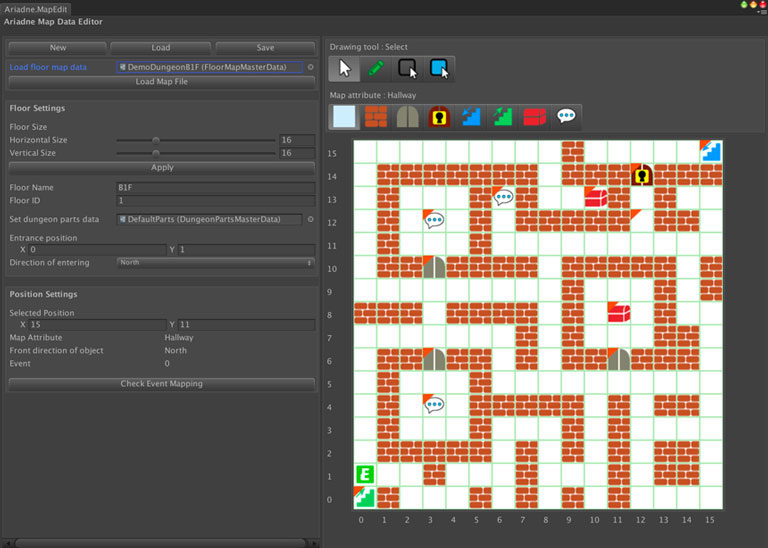
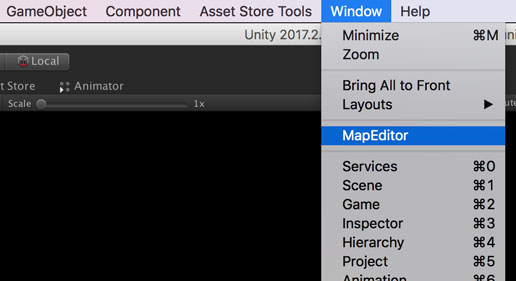

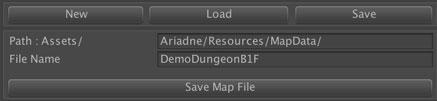
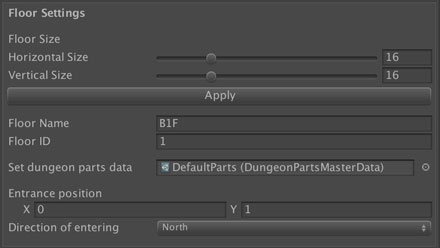
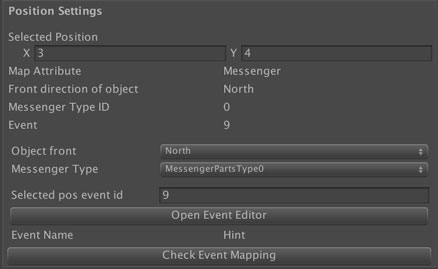
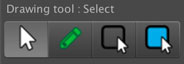
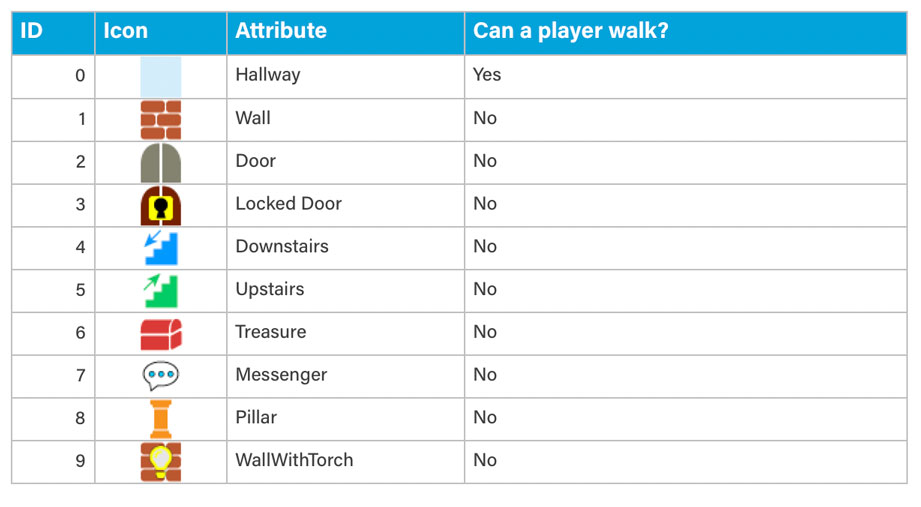
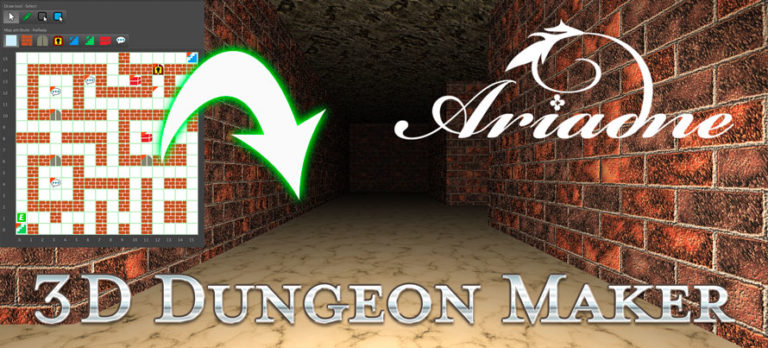

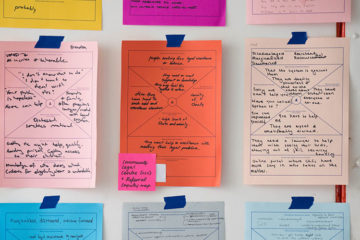
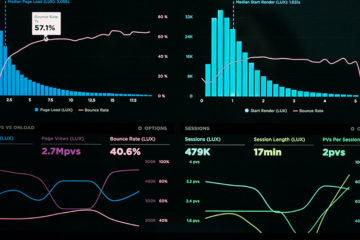
0 Comments